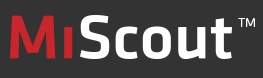
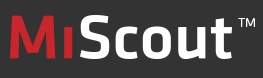
|
Certificate View is a functionality provided by MiScout SCADA Desk for authentication of VPN, FTPS and SFTP connection types. Mita-Teknik issues certificates for its customers in case they use OpenVPN connection.
To be able to use Certificate View in MiScout Desk, Controller Management (mtplControllerManagement.bpl) plug-in is required.
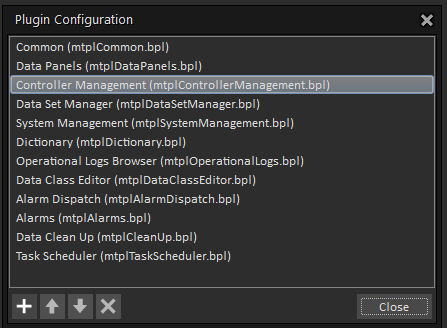
Therefore, first of all, make sure that the required plug-in is already listed in the Plugin Configuration dialog. For more detail information, refer to Configuring Plug-ins.
As soon as the required plug-in is listed in the Plugin Configuration dialog, the Configuration tab appears on the main application ribbon. User can reach Certificate View on opening the Configuration tab on the main application ribbon.
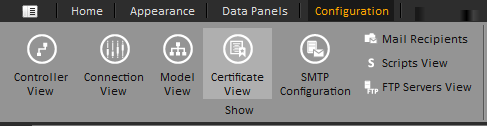
Therefore, click the Certificate View ![]() icon on the toolbar to open the Certificate View main window.
icon on the toolbar to open the Certificate View main window.
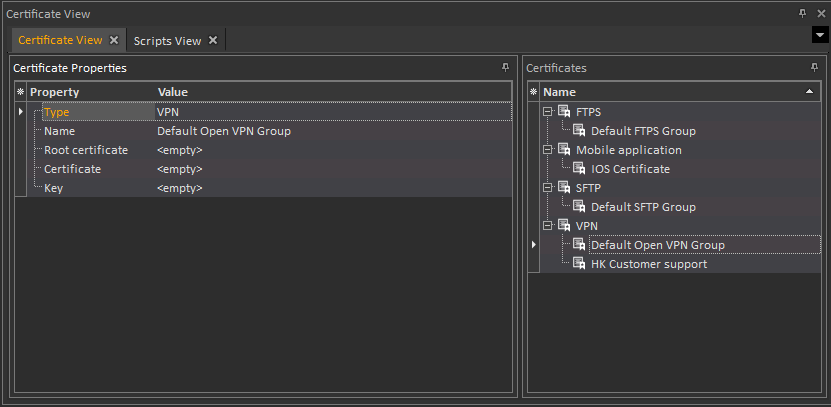
As seen on the screen above, the Certificate View main window is split into two panels - Certificate Properties and Certificates. On selecting a certificate listed in the Certificates panel to the right, a user will be able to view its properties in the Certificate Properties panel to the right.
To create a new certificate, simply right-click within the Certificates panel to open the context-menu.
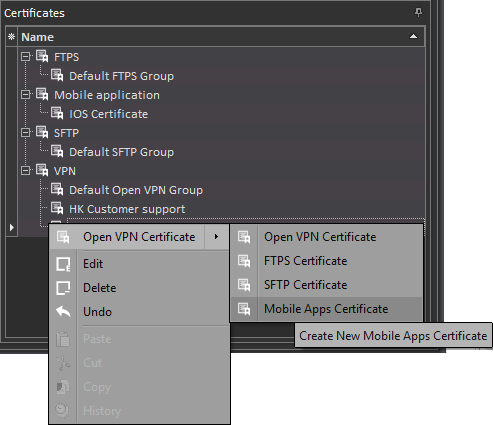
Further on, depending on your current needs (i.e. create/edit/delete certificates or cancel recently introduced changes), select the appropriate option in the context-menu.
For example, on selecting Create New Mobile Apps Certificate, a new certificate with a default name will be added under the corresponding node of the Certificates tree. To the left a list of properties for the new certificate will be provided, where you can change the certificate name (e.g. New Android certificate), etc.
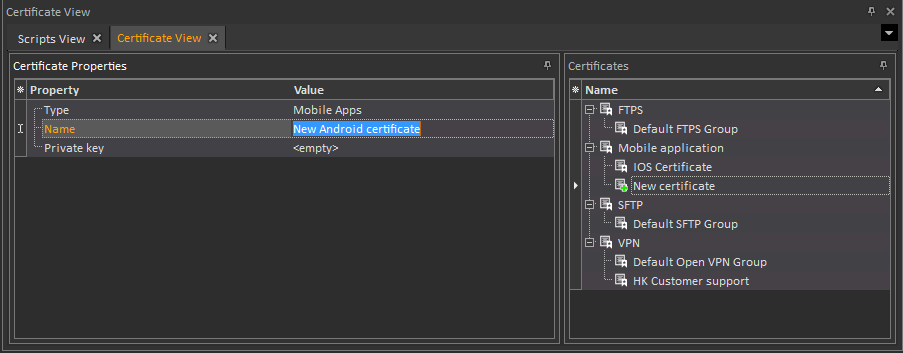
On completing the configuration process, click the  Commit Changes icon at the left top corner of the main application window. As a result, you will save all your recent settings. Otherwise, you can withdraw these changes by clicking the
Commit Changes icon at the left top corner of the main application window. As a result, you will save all your recent settings. Otherwise, you can withdraw these changes by clicking the  Rollback Changes icon.
Rollback Changes icon.